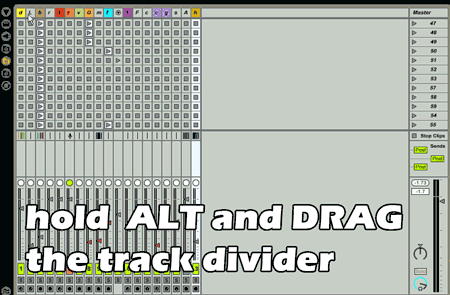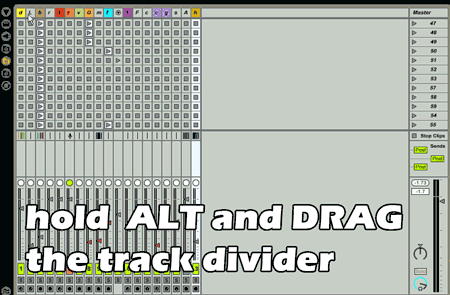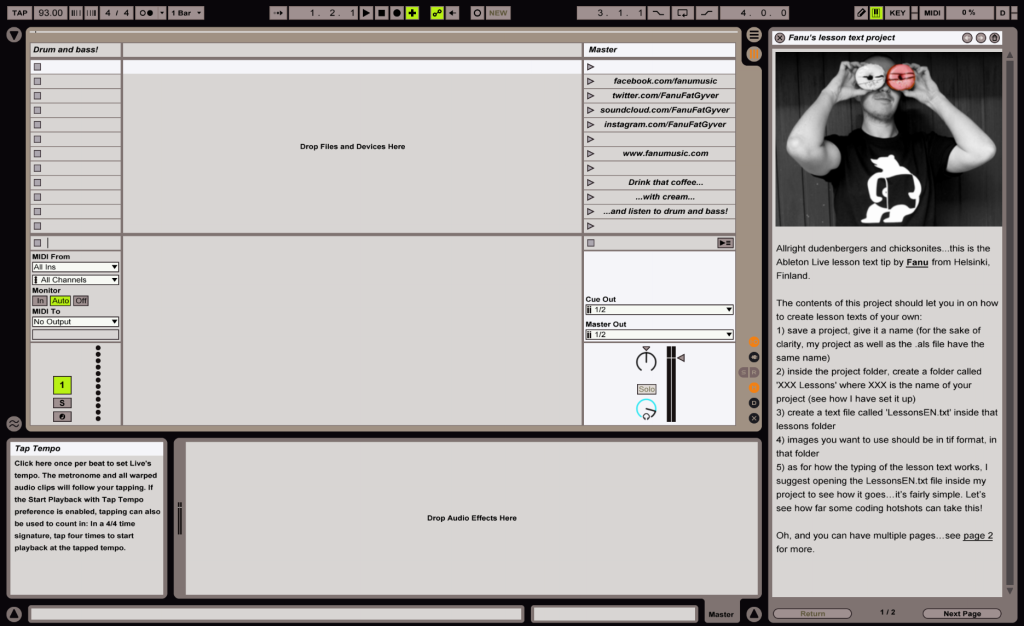Page 7 of 19
Re: Post your most obscure Ableton Live knowledge
Posted: Mon Feb 11, 2013 2:36 am
by Angstrom
I'm not sure if this is common knowledge or not:
Resize all your tracks width by holding ALT and dragging the track divider.
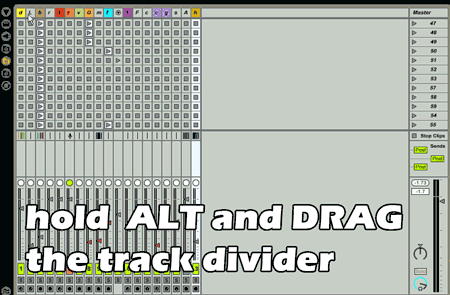
Re: Post your most obscure Ableton Live knowledge
Posted: Mon Feb 11, 2013 1:47 pm
by fx23
yup didn't know thx angstrom!
Re: Post your most obscure Ableton Live knowledge
Posted: Mon Feb 11, 2013 5:10 pm
by Valiumdupeuple
Quoting myself:
I think I have a big one.
I use Live extensively for years, but I just discovered this one. Sorry for those who already know this one, it just changed my life, it's especially useful for sound design/ sound editing to video.
By midi mapping a clip's volume and transpose button like this:

you have access to the volume and the transpose of the SELECTED clip, not just the one you've mapped.
Of course you can save the mapping within your default set, and without the need to have a clip in it just for the mapping. Just put a clip in a track, go to its clip view, midi map. You can now delete the clip. Check with a cmd-m... the mapping is still here!
One less mouse action needed, audio editing goes sooooo much faster.
Know what, you can do the same with clip "start", "end" (same for loop). It will affect the selected clip. Sweet.
Re: Post your most obscure Ableton Live knowledge
Posted: Fri Jun 03, 2016 6:58 am
by Idonotlikebroccoli
Wow! I thought I knew all there was to know, but I learned lots of super useful things from this thread!
Re: Post your most obscure Ableton Live knowledge
Posted: Sat Jun 04, 2016 9:22 pm
by Fanu
Valiumdupeuple wrote:I think I have a big one.
I use Live extensively for years, but I just discovered this one. Sorry for those who already know this one, it just changed my life, it's especially useful for sound design/ sound editing to video.
By midi mapping a clip's volume and transpose button like this:

you have access to the volume and the transpose of the SELECTED clip, not just the one you've mapped.
Of course you can save the mapping within your default set, and without the need to have a clip in it just for the mapping. Just put a clip in a track, go to its clip view, midi map. You can now delete the clip. Check with a cmd-m... the mapping is still here!
One less mouse action needed, audio editing goes sooooo much faster.
Anyone want to explain this?
Re: Post your most obscure Ableton Live knowledge
Posted: Sat Jun 04, 2016 11:54 pm
by yur2die4
In any audio clip, if you midi map a parameter in that clip, the control will not just apply to that single clip.
When you move the control after it has been mapped, the control modulates the parameter you mapped for whichever clips are selected.
So if you midi map volume of an audio clip. Any audio clip you select will be the clip whose volume you are controlling. It won't control just that one clip at all times.
Re: Post your most obscure Ableton Live knowledge
Posted: Sun Jun 26, 2016 11:14 pm
by danteZav
when doing automation of pitch in a midi clip and having trouble resetting it to the 0 position you can press and hold control and move to automation setting very slow in increments of 1..
I am sure everyone already knows this -__-
Re: Post your most obscure Ableton Live knowledge
Posted: Wed Jun 29, 2016 6:48 pm
by silversurfer60
Playing Samples with your midi keyboard without sampler or simpler.
Choose your sample, click midi mapping, press first c3, hold it and press c4, close midi mapping and now play your sample over the range of c3 to c4 with your keyboard. You can try more range, but the sound will getting more bad.

Global quantization set to: none, otherwise you have to wait 1 bar or what you have set to quantize.
Re: Post your most obscure Ableton Live knowledge
Posted: Wed Jun 29, 2016 6:59 pm
by silversurfer60
Make a snare or kick roll with this velocity trick.
Select your kick or snare midi notes, click in the velocity editor, press ctrl or cmd and left mouse, move a little bit and you'll see a small dotted line. Start moving with your mouse from the bottom of the velocity editor to the top of the end, release the left mouse key and the velocity will follow the line.
Re: Post your most obscure Ableton Live knowledge
Posted: Wed Jul 06, 2016 4:05 pm
by Idonotlikebroccoli
When auditioning samples in the browser, if you use right arrow, you can replay the currently selected sample. Left arrow will take you to back the folder, regardless of where you're at.
And of course, right arrow also opens closed folders.
Re: Post your most obscure Ableton Live knowledge
Posted: Tue Jul 12, 2016 9:35 pm
by Fanu
Re: Post your most obscure Ableton Live knowledge
Posted: Thu Jul 14, 2016 7:42 am
by Idonotlikebroccoli
In arrangement view, if you have all tracks selected and choose "show automated parameters only" on one track, that option will be applied to all tracks.
Took me a while to figure out that I had done something - at first I thought it was a bug/feature in 9.6.2.
Re: Post your most obscure Ableton Live knowledge
Posted: Thu Aug 04, 2016 12:55 pm
by Tekhed66
I don't know if this has already been mentioned but I have found a quick way of comparing A and B setups for audio effects eg. compression, reverb, delay etc.
Load your audio effect and set the parameters to taste... if you think you have a great setup and are afraid to tweak anymore (in case you mess things up), duplicate the audio device and then deactivate the duplicate.
The duplicate will have the exact settings as the original at the time you made the copy... this lets you further tweak the original. To compare A with B, activate the original/deactivate the duplicate ... to compare B with A, reverse the procedure.
If you keep tweaking and mess up the original, delete the original and keep working with the duplicate which now becomes the 'new' original (Isn't that the name Spinal Tap had after they tried to get their old band name back?)

Re: Post your most obscure Ableton Live knowledge
Posted: Thu Aug 04, 2016 3:31 pm
by Pitch Black
^^^ To add to that, if you enter MIDI or QWERTY mapping mode, and assign a QWERTY key (for example) to the activator buttons of both effects - while one effect is in bypass and the other is active - when you leave mapping mode, hitting the QWERTY key (or whatever) repeatedly will instantly toggle between the two versions of the effect, so you can A/B them on the fly.
I use this all the time to A/B between an alternate choice of effects, or Racks, or Rack Chains.
Re: Post your most obscure Ableton Live knowledge
Posted: Thu Aug 04, 2016 4:05 pm
by Tarekith
I use that all the time with the track activators, makes it easy to A/B pre and post masters, etc.