Small workflow improvements.. Post them here..
-
3rdordertrauma
- Posts: 442
- Joined: Thu Sep 14, 2006 9:37 am
- Location: SoCal
- Contact:
-
3rdordertrauma
- Posts: 442
- Joined: Thu Sep 14, 2006 9:37 am
- Location: SoCal
- Contact:
In the piano roll (with the pencil tool off) select the range of notes you want a velocity ramp on (say all on c3) then in the velocity window on the bottom (while holding down command key) click where you want the ramp start, drag to where you want the ramp to end and release. Walla! Velocity ramp! Would be nice to have the curves tho you are right.Idonotlikebroccoli wrote:Also: Not being able to create fades with the velocity dots/lines in the piano roll. What's up with that?
Then there's the lack of logarithmic curves in automation.
I sure hope Ableton look at this topic and manage to work out these things for v.7
-
Idonotlikebroccoli
- Posts: 1205
- Joined: Thu Aug 11, 2005 12:29 pm
- Location: Norway
-
3rdordertrauma
- Posts: 442
- Joined: Thu Sep 14, 2006 9:37 am
- Location: SoCal
- Contact:
Maybe I didn't explain very good or maybe I don't fully understand you right. You want basically a velocity "swell" on for example a snare roll to create a crescendo/ volume ramp... right?Idonotlikebroccoli wrote:That only increases/decreases all the velocity values equally much. It doesn't create a fade in/fade out. The command key should do the same as the ctrl key on a windows computer, right..? Just to make sure, I tried with shift and alt too, but that didn't do what I wanted either.
This is what happens when I do what I tried to describe on os x. Say I'm using Impulse, I sequence a regular 4x4 house beat. On the snare track I sequence 16th notes all the way across a 1 bar loop to create a snare roll. In the clip editor I highlight all snare hits either by "rubber-banding" them or clicking that note on the piano roll, now that all the snare notes and there corresponding velocity sliders are highlighted hold down the command key (or windows equivalent) and click down where you want the ramp to start. You should immediately see a little dotted black line appear representing what will eventually be the ramp. Drag to the ramp end destination and release the mouse button.
IMPORTANT! Maybe this is were you are going wrong. Make sure you DON'T click exactly on the velocity "pole" or the little circle on top. Click either just to the left or right of it. I you click right on it then yes all the velocity poles will adjust to the same velocity. If you click just to one side or the other then the dotted black line will appear which shows the velocity ramp.
Hope it works for you... This very thing drove me crazy till I discovered this. I think I read it in the manual but I can't find it in there now. So who knows... all I know is once you get used to it, it works like a charm.
Good Luck!
-
Idonotlikebroccoli
- Posts: 1205
- Joined: Thu Aug 11, 2005 12:29 pm
- Location: Norway
So THAT'S how it's done!!!!!  Finally!
Finally!  I didn't fully understand your explanation.. that was the problem.
I didn't fully understand your explanation.. that was the problem.
You select the notes, then hold ctrl, and then select+drag an empty area in the velocity field while holding ctrl.
I love you! <3
The worst thing is that I've been so friggin' close all the time. I should have just clicked above the points, not on them. AGH!
You select the notes, then hold ctrl, and then select+drag an empty area in the velocity field while holding ctrl.
I love you! <3
The worst thing is that I've been so friggin' close all the time. I should have just clicked above the points, not on them. AGH!
-
electrik noize
- Posts: 21
- Joined: Tue May 03, 2005 11:44 pm
-
Idonotlikebroccoli
- Posts: 1205
- Joined: Thu Aug 11, 2005 12:29 pm
- Location: Norway
-
Idonotlikebroccoli
- Posts: 1205
- Joined: Thu Aug 11, 2005 12:29 pm
- Location: Norway
I want to automate send b all the way. The stupid thing is that the value I've set it to seems to be the max, instead of 100% which it should be. This whole matter of different automation in session and arrangement bugs me.
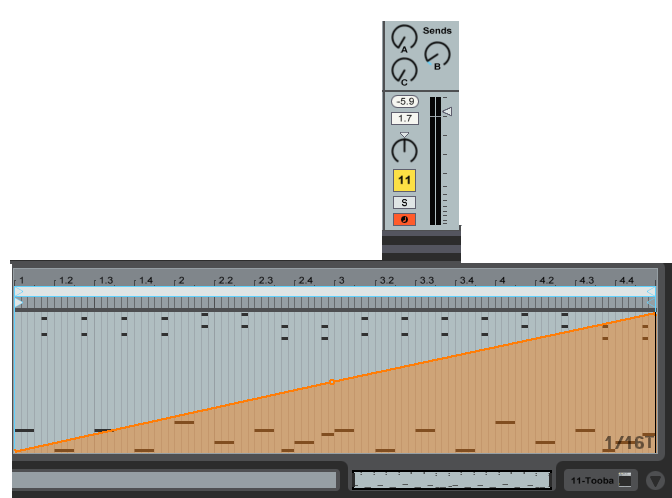
Also, there's no device on/off automation in session view. Why not? That's just silly.
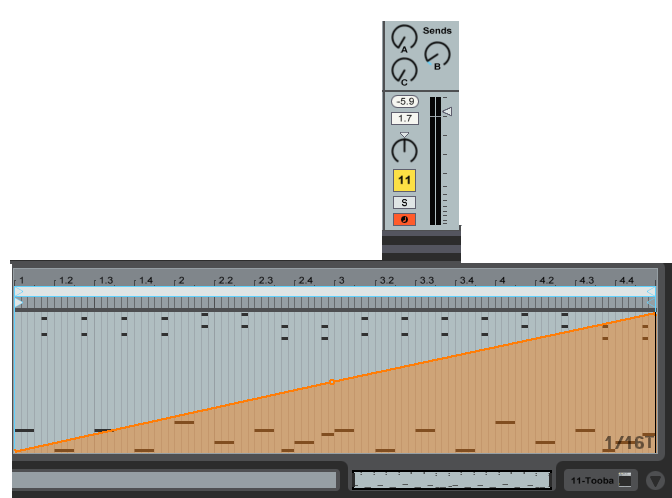
Also, there's no device on/off automation in session view. Why not? That's just silly.
-
3rdordertrauma
- Posts: 442
- Joined: Thu Sep 14, 2006 9:37 am
- Location: SoCal
- Contact:
Open Send B to 100%, Then the automation should work as you're asking. If you want Send B to remain at at the setting you set it at when not automated just make that the minimum value in the automation. errr hope that made sense.. I'm not so good at explaining stuff. Maybe thats why I'm a teacher. Anyway thats why I included pics...Idonotlikebroccoli wrote:I want to automate send b all the way. The stupid thing is that the value I've set it to seems to be the max, instead of 100% which it should be. This whole matter of different automation in session and arrangement bugs me.
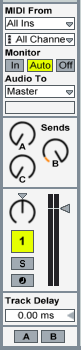
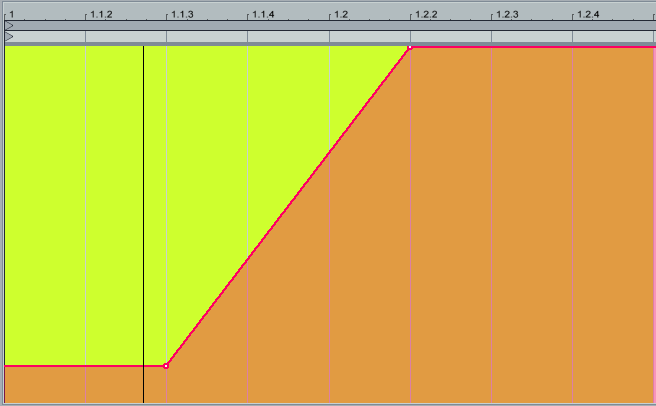
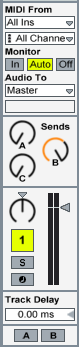
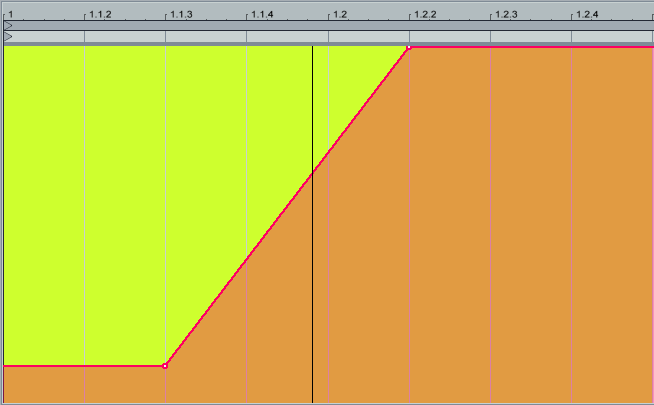
-
3rdordertrauma
- Posts: 442
- Joined: Thu Sep 14, 2006 9:37 am
- Location: SoCal
- Contact:
better control and options for automation control points
Some stuff I was just reminded of while making the last post.
1. Would be nice to have a vertical/horizontal "lock" via a modifier key or something... meaning when I only want to move a control point left or right, NOT up and down I could hit say the shift key and this would only allow left and right movement of the selected control point. Logic has something like this and I keep wishing Live had it.
2. Rubber-banding a range of control points for simultaneous adjustment would be nice. I know you can kinda do this already but its not as simple as just clicking and dragging a little black box around the control points we want to adjust.
3. Would be cool also if you could make the control points "snap to" the grid markers.. maybe by using a modifier key. Hek who knows maybe you can do this now and I just haven't found it?
Some stuff I was just reminded of while making the last post.
1. Would be nice to have a vertical/horizontal "lock" via a modifier key or something... meaning when I only want to move a control point left or right, NOT up and down I could hit say the shift key and this would only allow left and right movement of the selected control point. Logic has something like this and I keep wishing Live had it.
2. Rubber-banding a range of control points for simultaneous adjustment would be nice. I know you can kinda do this already but its not as simple as just clicking and dragging a little black box around the control points we want to adjust.
3. Would be cool also if you could make the control points "snap to" the grid markers.. maybe by using a modifier key. Hek who knows maybe you can do this now and I just haven't found it?