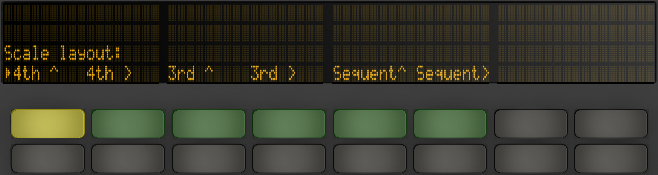Scales mode is great for playing, but....
Is it possible to get rid of the scales system, so that each pad represents a different note in the scale?
This would be real handy for dealing with samplers and setting up plugins like Battery!
Newbie Q: turning off the fancy scale modes
Re: Newbie Q: turning off the fancy scale modes
Yep - press "Scales" and then press the button for "In Key" (I think that is what it says) - it'll switch to "Chromatic"
Re: Newbie Q: turning off the fancy scale modes
No, there is a mode where you can set it to not repeat.
I think you hold the scale button and then hold shift. Or go into Scale. And then hold shift.
You can change it between thirds or fourths, in two different directions, plus one that is no repeats.
I think you hold the scale button and then hold shift. Or go into Scale. And then hold shift.
You can change it between thirds or fourths, in two different directions, plus one that is no repeats.
-
thunderkyss
- Posts: 52
- Joined: Fri Mar 23, 2012 4:04 pm
Re: Newbie Q: turning off the fancy scale modes
yur2die4 wrote:No, there is a mode where you can set it to not repeat.
I think you hold the scale button and then hold shift. Or go into Scale. And then hold shift.
You can change it between thirds or fourths, in two different directions, plus one that is no repeats.
Thanks (even though you answered someone else a long time ago) I found exactly what you're saying in the manual.
Holding the Shift button while in Scales mode allows you to access a number of additional note layout options.
PushNoteLayouts.png
Additional Note Layout Options.
The “4th” and “3rd “options refer to the note interval that the grid is based on, while the ^ and > symbols refer to the rotation of the grid. For example, the default layout is “4th ^” which means that each row of pads is a 4th higher than the row below it. The “4th >” option is also built on 4ths, but now moves to the right rather than upwards; each column is a 4th higher than the column to the left. The “Sequent” options lay out all notes in order. These options are useful if you need a very large range of notes available, because they have no duplicated notes.