clip envelopes and legato - hep me!
clip envelopes and legato - hep me!
hello ladies and gentlemen.
i'm using Live to design sound on a play for the second
(maybe third) time, and this last one is the most complex and demanding i've used Live on. normaly i use StageReasearch's SFX program, a VERY different animal.
so. what i'd like to do is have a full length song (and not a very loop-friendly one at that) play in a clip, hit the scene trigger and play the same song in legato mode on THAT clip, but also have the Clip Envelop kick in where the 'playhead' drops in the second clip.
so i can automate a fade-out for the song with a scene change.
legato mode has me SO CLOSE, but when the 2nd clip is triggered, of course the playhead has left the volume clip automation far behind...
somebody, please, make my day!
regards to the intrepid
john z
i'm using Live to design sound on a play for the second
(maybe third) time, and this last one is the most complex and demanding i've used Live on. normaly i use StageReasearch's SFX program, a VERY different animal.
so. what i'd like to do is have a full length song (and not a very loop-friendly one at that) play in a clip, hit the scene trigger and play the same song in legato mode on THAT clip, but also have the Clip Envelop kick in where the 'playhead' drops in the second clip.
so i can automate a fade-out for the song with a scene change.
legato mode has me SO CLOSE, but when the 2nd clip is triggered, of course the playhead has left the volume clip automation far behind...
somebody, please, make my day!
regards to the intrepid
john z
-
Pitch Black
- Posts: 6712
- Joined: Sat Dec 21, 2002 2:18 am
- Location: New Zealand
- Contact:
Dummy Clips to the rescue!
Bare with me here, I'll try to lay this out step by step. You will need to create 2 Scenes and 2 Audio tracks.
1. On track 1/scene 1, insert the song you want to play.
2. In the slot immediately below the song clip - track 1/scene2 - remove the Stop Button (right-click or cntrl-E/apple-E)
3. On track 2/scene 1, insert an audio clip into the slot next to your Song Clip. It doesn't matter what actual audio this clip contains, we are only going to use it as a "Dummy" controller clip. Make sure that this Dummy clip is at least as long as the fade-out you want to perform.
4. Double-click the Dummy clip to open it's Clip View. Make sure warp is turned ON for this clip, and that loop is switched OFF.
5. Open the Clip Envelope section of the Dummy clip, and select "Mixer" and "Track Volume" from the available parameter fields.
6. Create a Track Volume envelope in this clip that is a flat line at 100% - this is to ensure that your song clip always fires at a reliable volume.
7. Duplicate the Dummy clip immediately below, to track 2/scene 2. In this clip's envelope editor draw your desired fade-out time. e.g. from 100% to 0 over ten seconds.
8. In the track Input/Output section of track 1, set the "Audio To" field to track 2. i.e. route track 1 into track 2.
9. In the track Input/Output section of track 2, set the Monitor button to IN.
That's it! Now when you trigger Scene 1, your song clip should play from the head, and when you trigger Scene 2, it should start to fade out. NB: You probably want to set the quantize value of all clips to "none" so that everything is instantly responsive.
Hope this makes sense. Let me know if you have any problems.
Bare with me here, I'll try to lay this out step by step. You will need to create 2 Scenes and 2 Audio tracks.
1. On track 1/scene 1, insert the song you want to play.
2. In the slot immediately below the song clip - track 1/scene2 - remove the Stop Button (right-click or cntrl-E/apple-E)
3. On track 2/scene 1, insert an audio clip into the slot next to your Song Clip. It doesn't matter what actual audio this clip contains, we are only going to use it as a "Dummy" controller clip. Make sure that this Dummy clip is at least as long as the fade-out you want to perform.
4. Double-click the Dummy clip to open it's Clip View. Make sure warp is turned ON for this clip, and that loop is switched OFF.
5. Open the Clip Envelope section of the Dummy clip, and select "Mixer" and "Track Volume" from the available parameter fields.
6. Create a Track Volume envelope in this clip that is a flat line at 100% - this is to ensure that your song clip always fires at a reliable volume.
7. Duplicate the Dummy clip immediately below, to track 2/scene 2. In this clip's envelope editor draw your desired fade-out time. e.g. from 100% to 0 over ten seconds.
8. In the track Input/Output section of track 1, set the "Audio To" field to track 2. i.e. route track 1 into track 2.
9. In the track Input/Output section of track 2, set the Monitor button to IN.
That's it! Now when you trigger Scene 1, your song clip should play from the head, and when you trigger Scene 2, it should start to fade out. NB: You probably want to set the quantize value of all clips to "none" so that everything is instantly responsive.
Hope this makes sense. Let me know if you have any problems.
my that was a quick response.
i LOVE that the world is round, don't you??
and people didn't like that idea at first...
ok, i will try this, tho i'm a little bleary-eyed as it's 5:22am in california..
i'm a little concerned about my routing which goes to six amp channels in the space
out of live and i didn't mention that, but then again i can't yet see if this will complicate my routing--must put it into practice.
i'd seen some threads on dummy clips but it hadn't 'clicked' yet. i think you were as clear as possibly.
wish ableton made little automation clips that i could just throw in the chain..
thank you, Pitch....we'll see if i make this rawk tonight at tech.
best from the dawning side of the earth.
jz
i LOVE that the world is round, don't you??
and people didn't like that idea at first...
ok, i will try this, tho i'm a little bleary-eyed as it's 5:22am in california..
i'm a little concerned about my routing which goes to six amp channels in the space
out of live and i didn't mention that, but then again i can't yet see if this will complicate my routing--must put it into practice.
i'd seen some threads on dummy clips but it hadn't 'clicked' yet. i think you were as clear as possibly.
wish ableton made little automation clips that i could just throw in the chain..
thank you, Pitch....we'll see if i make this rawk tonight at tech.
best from the dawning side of the earth.
jz
-
Pitch Black
- Posts: 6712
- Joined: Sat Dec 21, 2002 2:18 am
- Location: New Zealand
- Contact:
Let me know how you get on.
If your Song is in fact several multi-tracks, you can still route them all through the one "controller" channel.
Or, if necessary, you could duplicate the "controller" channels to as many as you need, and send one multi-track into each. And then have each "controller" channel routed to a different hardware output... They'll all be triggered by the same Scene, so it will still work.
5:22am eh? Gotta love Production Week!!
edit: ah made a pitcha
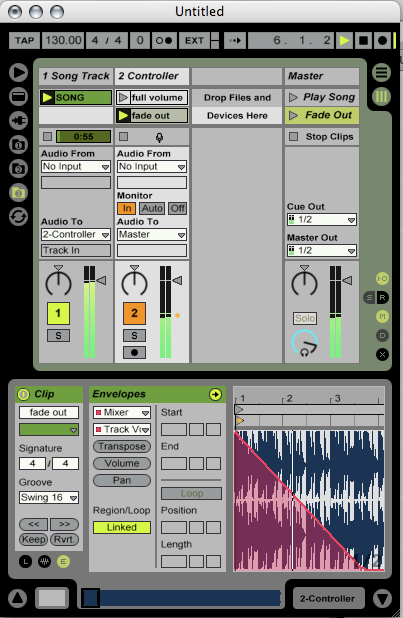
If your Song is in fact several multi-tracks, you can still route them all through the one "controller" channel.
Or, if necessary, you could duplicate the "controller" channels to as many as you need, and send one multi-track into each. And then have each "controller" channel routed to a different hardware output... They'll all be triggered by the same Scene, so it will still work.
5:22am eh? Gotta love Production Week!!
edit: ah made a pitcha
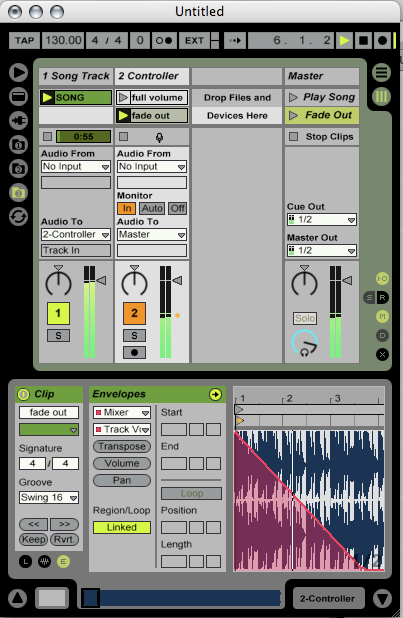
Re: clip envelopes and legato - hep me!
I found this now in 2019 and of course it was one of the days Ableton forum was being updated so I couldn't read the thread, but I came back today (two days later) and I read it, made it and it works!
I'm super grateful!
Thanks a ton!
I'm super grateful!
Thanks a ton!
-
Pitch Black
- Posts: 6712
- Joined: Sat Dec 21, 2002 2:18 am
- Location: New Zealand
- Contact:
Re: clip envelopes and legato - hep me!
Happy to be of help!
Almost bang on 12 years to the day...
errr... Happy Valentines???
MBP M1Max | MacOS 12.7.2 | Live 11.3.20 | Babyface Pro FS | Push 3 (tethered) | a whole other bunch of controllers
Ableton Certified Trainer
Soundcloud
Ableton Certified Trainer
Soundcloud
Re: clip envelopes and legato - hep me!
Hello everyone!
Thank you for the detailed description, it's really extremely helpful! I have one question regarding a stop after the fadeout. How does the track stop when the fadeout is finished? I'm relatively new to the DummyTracks topic.
Thank you!
Thank you for the detailed description, it's really extremely helpful! I have one question regarding a stop after the fadeout. How does the track stop when the fadeout is finished? I'm relatively new to the DummyTracks topic.
Thank you!