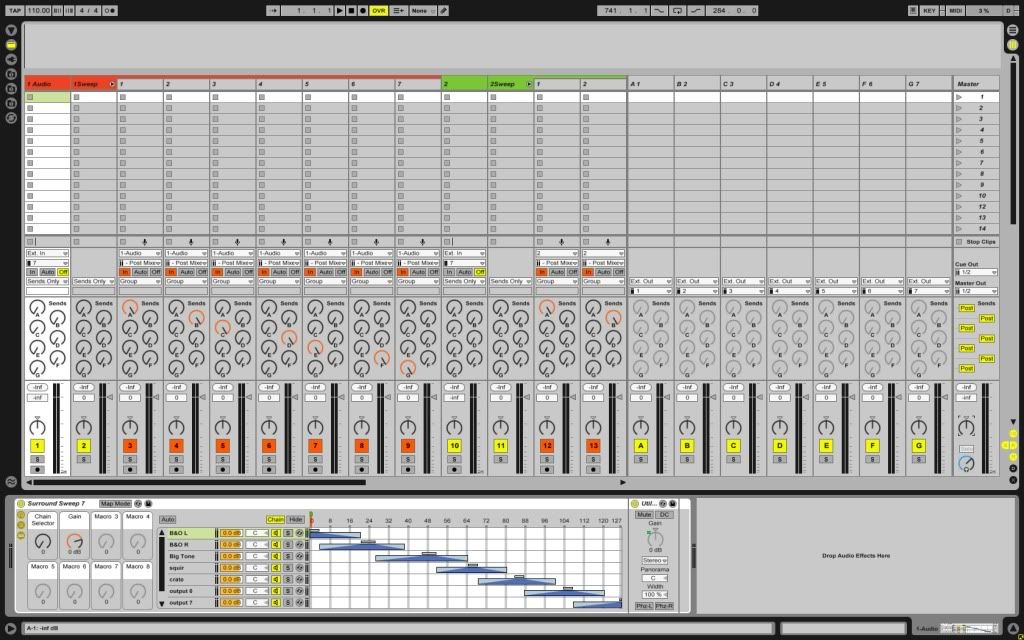If anyone should need it, I have found a nice way to work with several speakers in Live. The special thing about this method, is that it makes it possible to gradually change which output a track is sending audio to, and makes it possible to control this with one macro control.
Here is how you have to setup Live:
1) create a new audio track
2) set the output of the track to 'sends only'
3) create 8 return tracks, and set their outputs to ext. out 1-8
4) insert an 'audio effect rack' in the audio track.
5) create 8 empty chains in the audio effect rack. Name them 'Chain 1-8'
6) press 'show chain select editor'out
7) move the zones 8 zones so they are evenly spread
8 ) use the 'face ranges' to create cross fades between the chains (like in the picture)
9) Now click the 'Macro control map mode' button.
10) Click on the 'chain select ruler' (above the chain zones), and map it to the first macro control
11) Click the Macro control map mode button to leave map mode
12) Now create 8 audio tracks
13) Set monitoring to 'in' on all of the tracks (this is easily done by marking all of the tracks, and changing the monitoring setting on one of them)
14) Change 'input type' to '1-audio' on all of the 8 tracks (again, mark all the tracks)
15) now select 'Audio Effect Rack l Chain 1 l Post Mixer' as the 'input channel of the first of our 8 tracks.
16) Choose 'Audio Effect Rack l Chain 1 l Post Mixer' as the 'input channel of the second of our 8 tracks, and repeat the procedure for all the 8 tracks.
17) On the first of the 8 tracks, drag up the 'send A knob' on the second track drag up 'send to B knob' etc...
18) Now group the 8 "in tracks", and set the output type of the group to 'sends only'
19) Finally, click the MIDI Map mode switch, and map a knob or fader on your MIDI controller to the first macro control of the Audio Effect.
You should now be able to move the audio between the eight speakers with one knob with cross fades between the speakers.
Once you have done this, you can save the preset for Audio Effect Rack, and it should be easy to create several tracks with the "surround effect".
Feel free to asks questions if you do not understand me
NB: In my setup there's only 7 outputs, don't be confused.